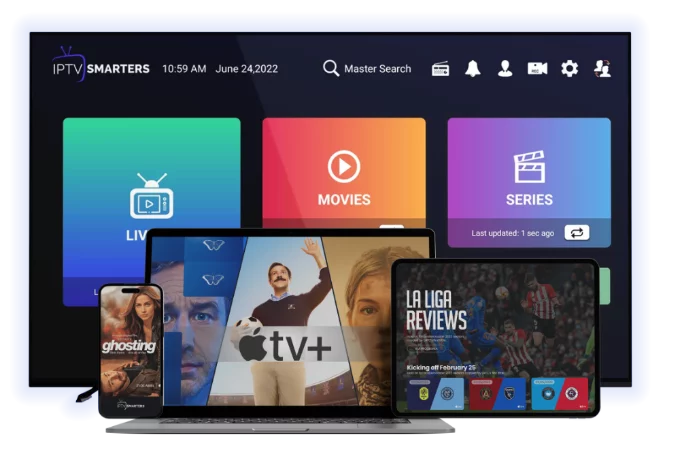How to Install IPTV on Smart TVs iptvfree24
July 22, 2025
IPTV is becoming the go-to solution for cord-cutters who want to stream live channels, movies, and series without being tied to expensive cable services. If you own a Smart TV, you're in luck—you can set up IPTV in just a few steps.
2. What You Need Before You Start
Before installing IPTV, make sure you have:
- A stable internet connection (preferably 20 Mbps or more for HD streaming)
- A Smart TV (Samsung, LG, Sony, or any Android TV)
- Your IPTV provider’s credentials (M3U playlist, Xtream Codes, or MAC address)
- A USB stick (optional, for apps that need sideloading)
3. Choosing the Right IPTV App for Your Smart TV
There are many IPTV apps available depending on your TV brand:
- Samsung (Tizen OS): Smart IPTV, OTTPlayer, SS IPTV
- LG (WebOS): Smart IPTV, Duplex IPTV
- Android TV (Sony, TCL, Hisense, etc.): IPTV Smarters, TiviMate, XCIPTV, Perfect Player
Some apps require activation fees, so check details on the app's website.
4. Installing IPTV Apps from App Stores
Follow these steps to install IPTV apps directly from your Smart TV:
1. Open the app store on your TV.
2. Search for the IPTV app of your choice (e.g., "Smart IPTV" or "IPTV Smarters").
3. Click "Install" and wait for the installation to complete.
4. Launch the app from your TV menu.
5. Loading Your IPTV Playlist or Login Info
Once installed:
- Open the app and choose between M3U playlist or Xtream Codes API.
- Enter your credentials provided by your IPTV supplier.
- Wait for the channel list to load (this may take a minute or two).
- Start browsing your channels, VOD, or catch-up content.
6. Alternative Setup Using Fire Stick or Android Box
If your Smart TV doesn't support IPTV apps, you can still stream via:
- Amazon Fire Stick: Install "Downloader" app, then sideload IPTV Smarters or TiviMate.
- Android Box: Download IPTV apps directly via Google Play Store.
This method often provides better performance and more features than built-in TV apps.
7. Common Issues and Fixes
You might run into minor problems like:
- App not found: Use a Fire Stick or Android Box instead.
- Playlist won't load: Double-check the M3U URL and internet connection.
- App crashing: Clear cache or reinstall the app.
- Buffering: Switch to a 5GHz Wi-Fi or wired Ethernet.
8. Final Thoughts
Installing IPTV on Smart TVs is easy once you choose the right app and get your login details ready. Whether you have a Samsung, LG, or Android TV, IPTV unlocks global content on-demand. For unsupported models, external devices like Fire Stick or Android Boxes are excellent alternatives.
Latest Post
IPTV Security Guide: Protect Your Streaming in 2025
October 3, 2025
Best IPTV Apps and Players in 2025: Ultimate Guide
October 3, 2025
Complete Guide to IPTV Parental Controls
October 3, 2025
Ultimate IPTV Channel Guide: Everything You Need to Know
October 3, 2025
Future of Television: How IPTV is Changing Entertainment
October 3, 2025
IPTV for Sports Fans: Getting the Best Live Sports Experience
October 3, 2025
Top 10 Benefits of Using an IPTV Service
October 3, 2025
How to Choose the Right IPTV Subscription: Features to Look For
October 3, 2025
IPTV vs Cable TV: Which Is Better in 2024?
July 20, 2025
What Is IPTV and How Does It Work?
July 24, 2025
Common IPTV Problems and How to Fix Them
July 25, 2025
Why Your IPTV Is Buffering (And How to Fix It)
July 27, 2025
How to Use a VPN with IPTV for Privacy & Access
July 28, 2025
IPTV for Business: Complete Setup Guide 2025
October 3, 2025
Ultimate Guide to 4K IPTV Streaming
October 3, 2025
IPTV and Smart Home Integration Guide
October 3, 2025
IPTV for Gamers: Streaming & Gaming Setup Guide
October 3, 2025
Ultimate Guide to Mobile IPTV Streaming
October 3, 2025
Complete Guide to IPTV Recording and DVR
October 3, 2025
IPTV Audio Setup: Ultimate Sound Guide
October 3, 2025
Family IPTV Sharing: Complete Setup Guide
October 3, 2025
IPTV While Traveling: Complete Guide
October 3, 2025
Internet Requirements for IPTV: Complete Guide
October 3, 2025
IPTV on Different Smart TV Brands: Comparison Guide
October 3, 2025
Master Guide to IPTV Troubleshooting
October 3, 2025
Cutting-Edge IPTV Features Coming in 2026
October 3, 2025
Ultimate Guide to Saving Money with IPTV
October 3, 2025
Is IPTV Illegal in USA? The Truth Explained
July 29, 2025
Is IPTV Illegal in USA? Myths vs. Facts
July 31, 2025
IPTV for Beginners: Complete Guide 2025
October 4, 2025
Top 10 IPTV Providers in 2025: Comprehensive Review
October 5, 2025
IPTV Internet Speed Requirements: Complete Guide 2025
October 6, 2025
IPTV Legal Guide: Staying Compliant in 2025
October 7, 2025
Multi-Room IPTV Setup: Complete Guide 2025
October 8, 2025
IPTV Video on Demand: Ultimate Guide 2025
October 9, 2025
IPTV EPG Setup: Complete Electronic Program Guide Guide
October 10, 2025
IPTV Recording & DVR: Complete Setup Guide 2025
October 11, 2025
IPTV App Comparison: Top Players Reviewed 2025
October 12, 2025
IPTV Sports Packages: Complete Guide 2025
October 13, 2025
IPTV International Content: Global Guide 2025
October 14, 2025
IPTV Device Compatibility: Complete Guide 2025
October 15, 2025
IPTV Weather & Outage Guide: Staying Connected
October 16, 2025
IPTV Data Usage: Complete Management Guide 2025
October 17, 2025
IPTV Future Trends: What to Expect in 2026
October 18, 2025
IPTV Accessibility Features: Complete Guide 2025
October 19, 2025
IPTV Backup Solutions: Complete Redundancy Guide
October 20, 2025
IPTV Community Features: Social Streaming Guide
October 21, 2025
IPTV Quality Optimization: Ultimate Guide 2025
October 22, 2025
IPTV Cost Analysis: Complete Financial Guide 2025
October 23, 2025
IPTV Setup Checklist: Complete Implementation Guide
October 24, 2025
IPTV News Coverage: Complete Guide 2025
October 25, 2025
IPTV Kids Content: Family-Friendly Guide 2025
October 26, 2025